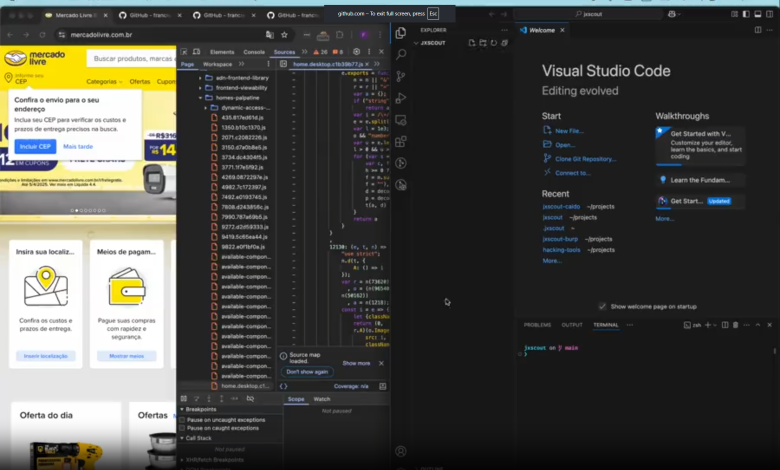
JXSCOUT – a tool designed to help security researchers analyze and find vulnerabilities in JavaScript code
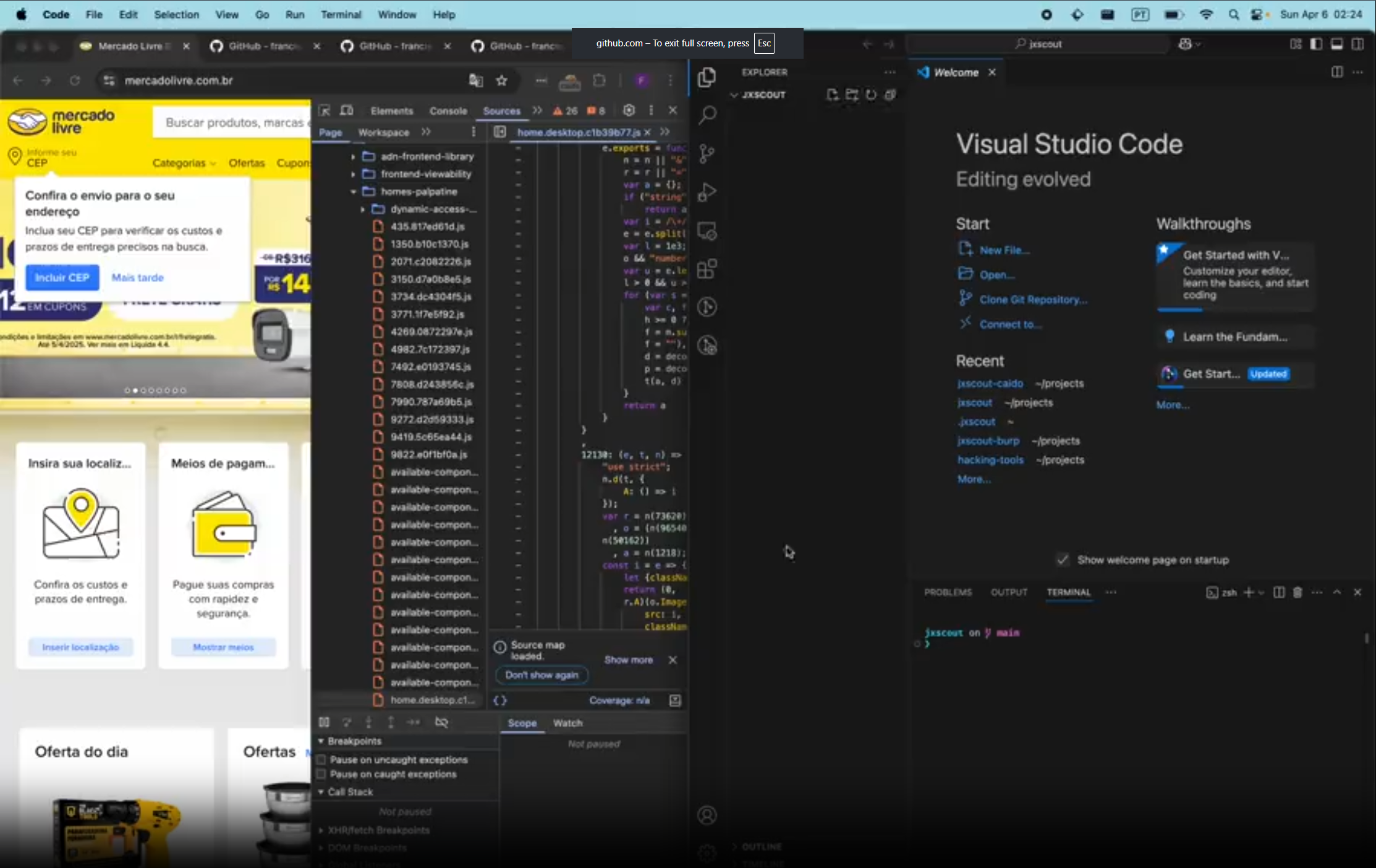
jxscout
jxscout is a tool designed to help security researchers analyze and find vulnerabilities in JavaScript code. It works with your favorite proxy (Burp or Caido), capturing requests and saving optimized versions locally for easy analysis in your preferred code editor.
Work in Progress 🏗️ jxscout is currently under active development. As it continues to be improved and features expanded, there may be breaking changes in future updates.
Key Features
- Asset Organization: Automatically saves and organizes relevant static assets (HTML, JavaScript) into an intuitive folder structure.
- Chunks Pre-Fetching: Detects and pre-fetches Webpack and Vite chunks for comprehensive analysis.
- Code Beautification: Automatically beautifies JavaScript files, making them easier to read and analyze.
- Source Map Discovery: Automatically reverses application source code if .map files are available.
- AST Analysis: Automatically analyzes JavaScript files finding interesting functionality for vulnerability researchers. See VSCode Extension to learn how to install the extension.
Demo
Watch the demo movie to see jxscout in action: demo_compressed.mp4
Installation & Instructions
Requirements
- golang: https://go.dev/doc/install – jxscout is written in golang
- bun (>=1.2.12 recommended): https://bun.sh/docs/installation – used for the chunk discovery script
Part 1. Installing the CLI
The first step to get up and running with jxscout is to install the CLI. To do that, just run the command below or download a pre-compiled binary from the release page.
go install github.com/francisconeves97/jxscout/cmd/jxscout@latest

The jxscout CLI has a prompt with many commands, one of them is install which installs bun and prettier, which are needed dependencies of jxscout. If you don’t have those tools installed, feel free to install them manually or by running the install command.
Part 2. Proxy Setup
jxscout will only start capturing assets after you setup your proxy to forward requests to it. To do that, you should install the right plugin for your proxy:
- For Caido users: Check out https://github.com/francisconeves97/jxscout-caido
- For Burp users: Check out https://github.com/francisconeves97/jxscout-burp
After you install the proxy plugin, every asset that flows through your proxy should be automatically saved to your ~/jxscout folder.
One useful feature is the ability to organize your assets in projects (similar to how you would do in your proxy). To do this, you can run config project-name=my_project in the jxscout CLI, and from that moment on, assets will be saved in ~/jxscout/my_project.
If you don’t see assets being saved at this point, you should check the Troubleshooting section.
Part 3. VSCode Extension
The VSCode extension is a frontend for jxscout. It allows you to visualize the AST Analysis results of jxscout in a useful tree. It also allows you to copy values from there, including paths and query params for bruteforcing.

To get started with the VSCode Extension head over to https://github.com/francisconeves97/jxscout-vscode for more instructions.
You can check the structure of the analysis tree on docs/tree.md to get a picture of what descriptors you will get.
Troubleshooting
This section should help you troubleshoot problems with jxscout.
Some files are not being downloaded
jxscout will only save assets that go through your proxy. This means that if the browser is caching some of those assets, jxscout will have no visibility of them. Because of this, it’s important to disable your browser’s cache when using jxscout.
If you still don’t see some assets, they could be out of scope and filtered, or it could be a bug.
View logs
jxscout provides a log view, which you can access by typing l in the CLI prompt. However, you can also access the log file directly by opening ~/.jxscout/jxscout.log.
You can turn on debug logging by using config debug=true, which will give you more verbose output from jxscout.
If you don’t see any relevant logs
Your proxy plugin might not be feeding requests into jxscout. Check your jxscout proxy plugin settings and verify that:
- It is enabled and working
- The configured hostname/port matches where jxscout is running
- You are trying to access an in-scope website if the “Filter requests in-scope” option is enabled on the proxy plugin
Understanding jxscout internals
jxscout uses SQLite and bundles some JS scripts that are run by bun. All of these files will be extracted to your ~/.jxscout/ directory.
Opening up a github issue
If you couldn’t figure out the issue or if you found a bug, feel free to open an issue as I am always happy to help!
Usage
jxscoutOnce jxscout is running, you can:
- Run the
guidecommand for a quick walkthrough - Run the
helpcommand for an overview of the available commands - Watch the video tutorial for a visual guide on configuring and using jxscout
Available Commands
These are the commands available on the jxscout prompt. You can run help to get this list.
Available commands:
assets (la) - List assets for the current project with pagination and search
Usage: assets [page=<page_number>] [page-size=<page_size>] [search=<search_term>]
caido-auth (ca) - Authenticate with Caido to use overrides (token is stored in memory and will reset on server restart)
Usage: caido-auth
clear (c) - Clears the output
Usage: clear
config (cf) - View or update jxscout configuration options
Usage: config [options] | Use 'config' without arguments to view current configuration
config-reset (cfr) - Reset all configuration options to default values
Usage: config-reset
exit (q) - Exits the application
Usage: exit
guide (g) - Show a guide on how to use jxscout
Usage: guide
help (h) - Shows help information for commands
Usage: help [command]
install (i) - Install jxscout dependencies (npm, bun, prettier)
Usage: install
loaded (ldd) - Show assets that loaded a specific JavaScript asset
Usage: loaded <asset_url> [page=<page_number>] [page-size=<page_size>]
loads (lds) - Show JavaScript assets loaded by a specific HTML page
Usage: loads <html_url> [page=<page_number>] [page-size=<page_size>]
logs (l) - Toggle logs panel
Usage: logs
override (o) - Toggle local override for a specific URL (only available for Caido).
This will override the content of an asset when you visit it in your browser.
When overriding an HTML file keep the (index).html suffix.
The `assets` command will give you the right URL to use.
Usage: override <url>
overrides (lo) - List overrides
Usage: overrides [page=<page_number>] [page-size=<page_size>]
truncate-tables (tt) - Delete all data tracked in jxscout database (requires confirmation)
Usage: truncate-tables
version (v) - Show the current version and checks for updates
Usage: versionCLI Options
You can configure jxscout using the config prompt command, but if you can also pass these flags directly to jxscout.
jxscout | static files downloader for vulnerability analysis
Usage:
jxscout [flags]
Flags:
SERVER CONFIGURATION:
-hostname string the hostname where jxscout will listen for requests (default "localhost")
-port int the port where jxscout will listen for requests (default 3333)
JXSCOUT CONFIGURATION:
-project-name string name of your project folder where downloaded files will be stored (default "default")
-scope string[] comma-separated list of patterns to filter requests (e.g. *google*,*youtube*)
-debug turn on detailed logs for troubleshooting
CONCURRENCY CONFIGURATION:
-fetch-concurrency int how many files to download at once (for chunks and source maps) (default 5)
-save-concurrency int how many files to save to disk at once (default 5)
-beautifier-concurrency int how many files to beautify at once (default 5)
-chunk-discoverer-concurrency int how many chunk discovery processes to run at once (default 5)
-ast-analyzer-concurrency int how many AST analysis processes to run at once (default 5)
CHUNK DISCOVERY CONFIGURATION:
-chunk-discoverer-bruteforce-limit int how many potential chunks to bruteforce when automatic discovery fails (default 3000)
RATE LIMITING CONFIGURATION:
-rate-limiter-max-requests-per-second int max requests per second for source maps and chunk discovery (0 = unlimited) (default 2)
-rate-limiter-max-requests-per-minute int max requests per minute for source maps and chunk discovery (0 = unlimited)
JS INGESTION CONFIGURATION:
-download-refered-js download JS files from out-of-scope domains if they're linked from in-scope pages
LOGGING CONFIGURATION:
-log-buffer-size int how many log lines to show in the logs panel (default 10000)
-log-file-max-size-mb int max size of the log file in MB (default 10)
OVERRIDES CONFIGURATION:
-caido-hostname string hostname where Caido is running (default "localhost")
-caido-port int port where Caido is running (default 8080)
-override-content-check-interval value interval at which to check for changes in override content and update match/replace rules (default 5s)